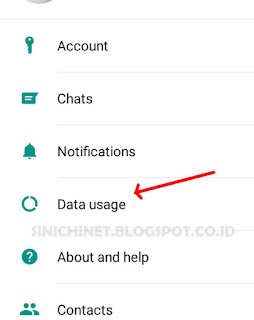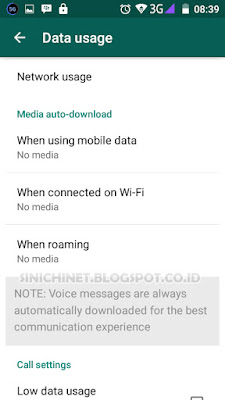WhatsApp is the world's most popular messaging app. But i find it annoying that WhatsApp automatically Download photos and videos. In the default setting, WhatsApp will immediately download all picture (image), voice (sound), and the video that we receive on a private chat or shared in the chat group.
For some users it may be easier for them to access their files , but for others it can be very disturbing. Moreover, if the user follows a lot of chat groups that often share pictures and videos, they should periodically remove pictures and videos from their smartphones.. of course it is very troublesome. Not to mention the fact that the photos or videos that were shared are not suitable for public consumption or for children.
For some users it may be easier for them to access their files , but for others it can be very disturbing. Moreover, if the user follows a lot of chat groups that often share pictures and videos, they should periodically remove pictures and videos from their smartphones.. of course it is very troublesome. Not to mention the fact that the photos or videos that were shared are not suitable for public consumption or for children.
Actually, WhatsApp Messenger allows you customize the media auto-download
settings. You can choose the type of media, such as audio, video, or
image files, that can automatically be downloaded when your phone is
connected to a Wi-Fi network, mobile data or is in roaming mode. Or just stop WhatsApp to save them all, because stopping it from saving photos and other
media on your Android smartphone really is a simple task.
To configure WhatsApp auto-download on Android, simply go to Menu Button > Settings > Data Usage. Or you can follow the steps below for more details..
Menu Button. After opening Whatsapp, find the 3 vertical dot shaped menu buttons in the upper right corner.
Settings. Chose the Settings option.
Data Usage. Select the Data Usage option to configure downloadable or non-downloadable files.
Media auto-download. There are three options that you must set. They are "When Using Mobile Data", "When On the Wi - Fi Connection", and "When Roaming". In there, you will be given the choice of any type of file to be downloaded automatically when you are using each connection . Or if you want to disable the entire automatic download feature, simply uncheck the choice of file types, as in the picture, so that the information on each connection to be "No Media".