Ketika menginstall CorelDraw Graphics Suite 2019, muncul peringatan error:
The installation was not completed
Your system has not been modified. To complete the installation at another time,
please run the setup again.
We have encountered a problem.
Click Finish to quit the Setup
Bagaimana Cara Mengatasi Error Saat Install CorelDraw Graphics Suite 2019 - Your System Has Not Been Modified?
Catatan Penting: Budayakan membaca tutorial hingga selesai sebelum mencoba.
1. Download Visual Studio 2015, 2017, 2019 terlebih dahulu di Microsoft.com. atau bisa langsung menuju ke sini: https://support.microsoft.com/id-id/help/2977003/the-latest-supported-visual-c-downloads. Pilih yang sesuai dengan jenis Windows anda.
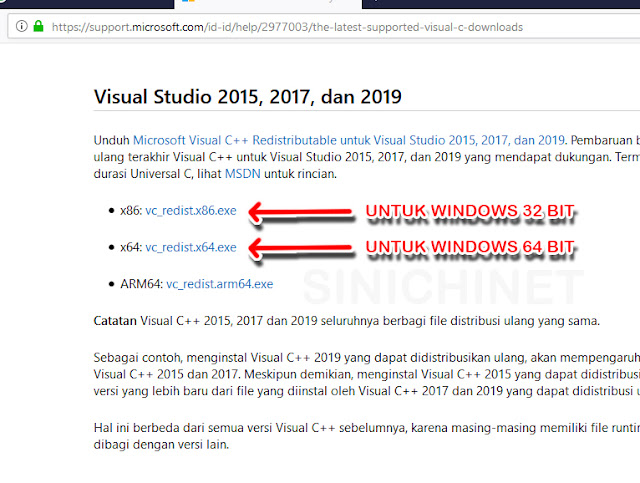
2. Uninstall semua C++ yang terdapat dalam Windows.
3. Setelah itu install Visual Studio 2015, 2017, 2019 yang sudah anda download tadi.
4. Install ulang CorelDraw Graphics Suite 2019.
Demikian tutorial singkat Cara Mengatasi Error Saat Install CorelDraw Graphics Suite 2019 - Your System Has Not Been Modified. Semoga bermanfaat.
The installation was not completed
Your system has not been modified. To complete the installation at another time,
please run the setup again.
We have encountered a problem.
Click Finish to quit the Setup
Bagaimana Cara Mengatasi Error Saat Install CorelDraw Graphics Suite 2019 - Your System Has Not Been Modified?
Catatan Penting: Budayakan membaca tutorial hingga selesai sebelum mencoba.
1. Download Visual Studio 2015, 2017, 2019 terlebih dahulu di Microsoft.com. atau bisa langsung menuju ke sini: https://support.microsoft.com/id-id/help/2977003/the-latest-supported-visual-c-downloads. Pilih yang sesuai dengan jenis Windows anda.
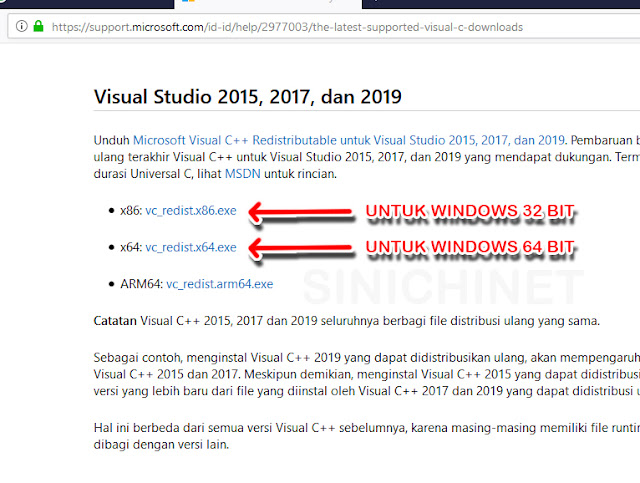
2. Uninstall semua C++ yang terdapat dalam Windows.
3. Setelah itu install Visual Studio 2015, 2017, 2019 yang sudah anda download tadi.
4. Install ulang CorelDraw Graphics Suite 2019.
Demikian tutorial singkat Cara Mengatasi Error Saat Install CorelDraw Graphics Suite 2019 - Your System Has Not Been Modified. Semoga bermanfaat.


