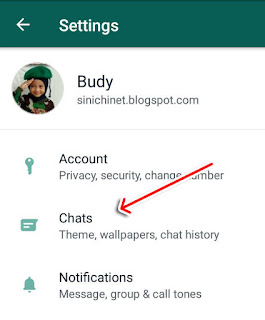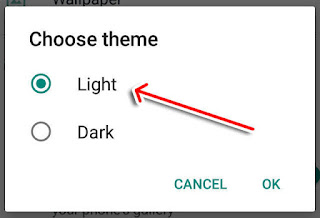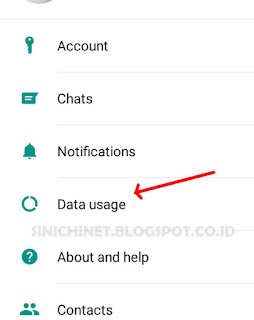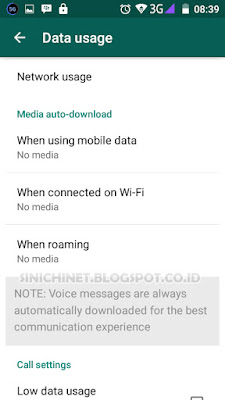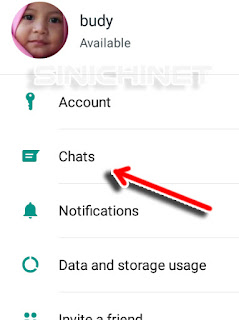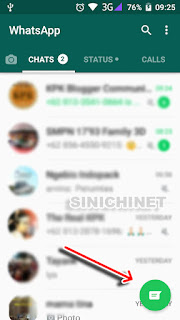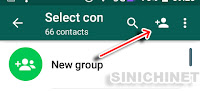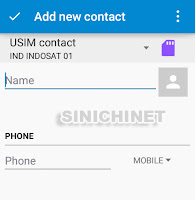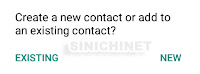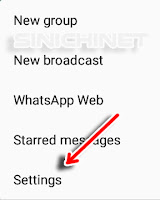WhatsApp Dark Mode: How to Activate WhatsApp Dark Mode on Android
Now WhatsApp (WA) already has a new look, which some people would love to use. Yup, WhatsApp has released the Dark Mode Theme feature.
To be able to use Dark Mode, you must update your WhatsApp at least version 2.20.123. This new look can be said to make the user's eyes comfortable.
How to Activate Dark Mode WhatsApp?
1. Open your WhatsApp application, and click the [Menu] button in the form of 3 vertical dots in the upper right corner of your Android smartphone screen.
2. Select the [Settings] option.
3. After that, select the [Chats] option.
4. In the [Display] section, click on [Theme].
5. Under [Choose theme], change the choice that was originally [Light] to [Dark]. Then click [OK].
6. You will find that your WhatsApp theme has changed to [Dark Mode].
7. And this is the new look on your WhatsApp chat.
Now WhatsApp (WA) already has a new look, which some people would love to use. Yup, WhatsApp has released the Dark Mode Theme feature.
To be able to use Dark Mode, you must update your WhatsApp at least version 2.20.123. This new look can be said to make the user's eyes comfortable.
How to Activate Dark Mode WhatsApp?
1. Open your WhatsApp application, and click the [Menu] button in the form of 3 vertical dots in the upper right corner of your Android smartphone screen.
2. Select the [Settings] option.
3. After that, select the [Chats] option.
4. In the [Display] section, click on [Theme].
5. Under [Choose theme], change the choice that was originally [Light] to [Dark]. Then click [OK].
6. You will find that your WhatsApp theme has changed to [Dark Mode].
7. And this is the new look on your WhatsApp chat.