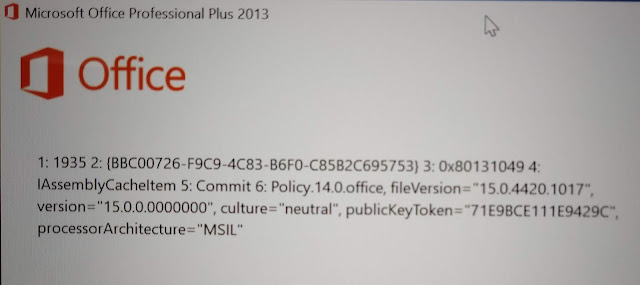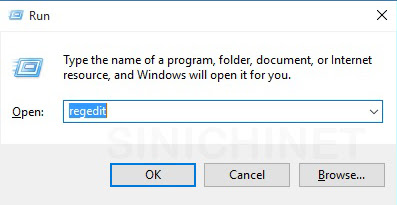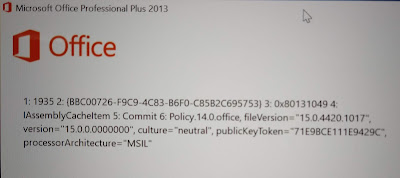Haben Sie jemals ein Problem beim Öffnen eines E-Mail-Anhangs in Microsoft Outlook festgestellt?
Cannot create file: Example.xls. Right-click the folder you want to create the file in, and then click Properties on the shortcut menu to check your permissions for the folder.
![Beheben des Fehlers [Cannot Create File] beim Öffnen eines Anhangs in Microsoft Outlook Beheben des Fehlers "Datei kann nicht erstellt werden" beim Öffnen von Anhängen In Outlook können Outlook-Anhänge nicht gespeichert, nicht geöffnet, Outlook-E-Mail-Anhänge nicht gespeichert werden, Anhangsfehler, How To Solve “Can’t Create File” Error When Opening Attachment On Outlook, outlook attachments cannot be saved, cannot be opened, cannot save outlook email attachments, attachment error](https://blogger.googleusercontent.com/img/b/R29vZ2xl/AVvXsEjv9NAvztOyJyFqrXC2EEK5pGuq-mhKYyTAcQ_Ew7GS_q9RDsHvMUG-BO-Qn6LsDvRZ4K6IbvMDZ5hkomnYlyBQgjH-qUNUzp5mY_eYSY_1N0DaxZRiPK3sQmfGdzYeU9vinfZ7soYYLtRm/s640/001s.jpg)
Warum tritt das Problem [Can’t create file: filename] auf?
1. Drücken Sie die Taste [Windows + R] oder [Start » Run], um [Run Command] zu öffnen.
2. Geben Sie [regedit] ein, um den [Registry Editor] auszuführen.
3. Klicken Sie auf [Edit » Find] und geben Sie OutlookSecureTempFolder ein. Oder folgen Sie einfach der folgenden Navigation:
HKEY_CURRENT_USER\Software\Microsoft\Office\<version*>\Outlook\Security
Hinweis: <Version *> ist die Version von Microsoft Outlook, die Sie verwenden. Wenn Sie Outlook 2016 verwenden, heißt es 16.0. Beispiel: HKEY_CURRENT_USER\Software\Microsoft\Office\16.0\Outlook\Security
4. Klicken Sie zweimal auf [OutlookSecureTempFolder]. Das Fenster [Edit String] wird angezeigt. Dort finden Sie den Speicherort der temporären Outlook-Datei. Es ist möglich, dass dies einer der folgenden Standorte ist:
5. Nachdem Sie den genauen Speicherort der Datei [OutlookSecureTempFolder] gefunden haben, öffnen Sie [Windows Explorer] und navigieren Sie zu dem zuvor aufgelisteten Speicherort. Löschen Sie alle Dateien im Ordner.
6. Starten Sie Ihr Microsoft Outlook neu
Cannot create file: Example.xls. Right-click the folder you want to create the file in, and then click Properties on the shortcut menu to check your permissions for the folder.
![Beheben des Fehlers [Cannot Create File] beim Öffnen eines Anhangs in Microsoft Outlook Beheben des Fehlers "Datei kann nicht erstellt werden" beim Öffnen von Anhängen In Outlook können Outlook-Anhänge nicht gespeichert, nicht geöffnet, Outlook-E-Mail-Anhänge nicht gespeichert werden, Anhangsfehler, How To Solve “Can’t Create File” Error When Opening Attachment On Outlook, outlook attachments cannot be saved, cannot be opened, cannot save outlook email attachments, attachment error](https://blogger.googleusercontent.com/img/b/R29vZ2xl/AVvXsEjv9NAvztOyJyFqrXC2EEK5pGuq-mhKYyTAcQ_Ew7GS_q9RDsHvMUG-BO-Qn6LsDvRZ4K6IbvMDZ5hkomnYlyBQgjH-qUNUzp5mY_eYSY_1N0DaxZRiPK3sQmfGdzYeU9vinfZ7soYYLtRm/s640/001s.jpg)
Warum tritt das Problem [Can’t create file: filename] auf?
Dieses Problem tritt normalerweise auf, weil Outlook nicht auf die zugeordnete temporäre Datei zugreifen kann, sodass Sie Outlook-E-Mail-Anhänge nicht speichern können. Gehen Sie folgendermaßen vor um dieses Problem zu beheben:
1. Drücken Sie die Taste [Windows + R] oder [Start » Run], um [Run Command] zu öffnen.
2. Geben Sie [regedit] ein, um den [Registry Editor] auszuführen.
3. Klicken Sie auf [Edit » Find] und geben Sie OutlookSecureTempFolder ein. Oder folgen Sie einfach der folgenden Navigation:
HKEY_CURRENT_USER\Software\Microsoft\Office\<version*>\Outlook\Security
Hinweis: <Version *> ist die Version von Microsoft Outlook, die Sie verwenden. Wenn Sie Outlook 2016 verwenden, heißt es 16.0. Beispiel: HKEY_CURRENT_USER\Software\Microsoft\Office\16.0\Outlook\Security
4. Klicken Sie zweimal auf [OutlookSecureTempFolder]. Das Fenster [Edit String] wird angezeigt. Dort finden Sie den Speicherort der temporären Outlook-Datei. Es ist möglich, dass dies einer der folgenden Standorte ist:
- C:\Documents and Settings\ username \Local Settings\Temporary Internet Files\Content.Outlook
- C:\Documents and Settings\username\Local Settings\Temporary Internet Files\OLKfoldername
- C:\Documents and Settings\username\Local Settings\Temporary Internet Files\OLKrandomnumber
- C:\Users\username\AppData\Local\Microsoft\Windows\Temporary Internet Files\Content.Outlook
- C:\Users\username\AppData\Local\Microsoft\Windows\INetCache\ Content.Outlook\randomnumber
5. Nachdem Sie den genauen Speicherort der Datei [OutlookSecureTempFolder] gefunden haben, öffnen Sie [Windows Explorer] und navigieren Sie zu dem zuvor aufgelisteten Speicherort. Löschen Sie alle Dateien im Ordner.
6. Starten Sie Ihr Microsoft Outlook neu