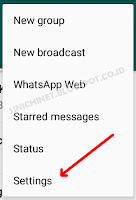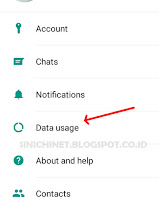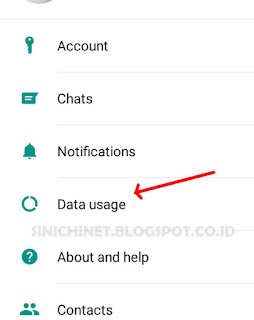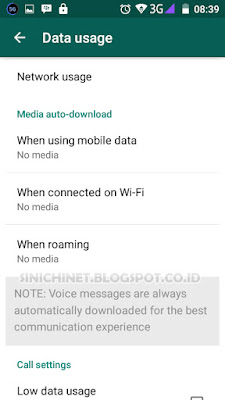WhatsApp - самое популярное приложение для обмена сообщениями в мире. Но иногда меня раздражает, что WhatsApp автоматически загружает фотографии и видео. В настройках по умолчанию WhatsApp немедленно загрузит все изображения, звуки (звуки) и видео, которые мы получаем в приватных чатах, или поделится ими в чате.
Для некоторых пользователей им может быть проще получить доступ к своим файлам, но для других это может быть очень тревожным. Более того, если пользователь следует за множеством чат-групп, которые часто обмениваются фотографиями и видеороликами, они должны периодически удалять изображения и видео с их смартфонов .. Конечно, это очень хлопотно. Не говоря уже о том, что фотографии или видео, которые были использованы, непригодны для общественного потребления или для детей.
Фактически, WhatsApp Messenger позволяет настроить параметры автоматической загрузки мультимедиа. Вы можете выбрать тип носителя, например аудио, видео или файлы изображений, которые могут автоматически загружаться, когда ваш телефон подключен к сети Wi-Fi, мобильным данным или режиму роуминга. Или просто остановите WhatsApp, чтобы сохранить их все. Ну ... остановить его от сохранения фотографий и других материалов на вашем смартфоне Android - это простая задача.
Чтобы настроить автоматическую загрузку WhatsApp на Android, просто выберите «Меню»> «Настройки»> «Использование данных». Или для получения дополнительной информации вы можете выполнить следующие шаги.
Кнопка меню (Menu Button). После открытия Whatsapp найдите кнопку меню в виде трех вертикальных точек в верхнем правом углу.
Настройки (Setting). Выберите параметр «Настройки».
Использование данных (Data Usage). Выберите параметр «Использование данных», чтобы установить любой файл, который может и не может быть загружен.
Автоматическая загрузка мультимедиа (Media auto-download). Есть три варианта, которые вы должны установить. Это «При использовании мобильных данных», «Когда подключено к Wi-Fi» и «При роуминге». Там вам будет предоставлен выбор любого типа файла, который будет загружаться автоматически, когда вы используете каждое соединение. Если вы хотите отключить функцию автоматической загрузки, просто снимите флажок с выбора типов файлов, как на картинке, чтобы информация о каждом соединении была «Нет медиа».
Отключить функцию автоматической загрузки на WhatsApp очень легко? Надеюсь, эта статья может быть полезна для вас.